Related Entries
Labelling in Outlook 2003 ala Gmail
Time tracking tools
Scrum for Self : V2
ADD and antipatterns
Scrum for self
« Sample Source : Watij and easyb
» Buchanan reveals Australian secrets
Outlook 2003 + Flags = todo list
Microsoft Outlook 2003 has a very irritating system for adding reminders to messages. For example, I want to add a flag to remind me about the mail next day, it involves right clicking and choosing reminder options. Also, this never works on a selection of mails. You have to do it one at a time. Newer versions of Outlook apparently handles this fairly well. I searched the web for ideas on how to ease the pain and got some VB macros. Got those, modified them to suite my needs (original source information is available within the code) and now life is fun.
I needed ability to quickly mark one or more mails for action. Action could be within 2 hours, next day or within 2 days. Similarly, some of the mails are what I sent to my team for followup. Again that is within 2 hours, next day or within 2 days. When things are getting into waiting mode, I need to quickly defer action or followup by a week, 2 weeks or a month. Here’s how my custom toolbar looks now!
![]()
Installing the Macro
Download macros as a text file. Open Outlook, navigate to Tools - Macros - Visual Basic editor. On the left tree, you will see a project named Project1. Right click and change the name to Flag. Now go to Module1 under the tree and double click. Copy paste the contents of the macro file you downloaded there.
Setting your toolbar
Right click on any toolbar and choose Customize. Create a new toolbar - let us name it as Flag. It will open an empty floating toolbar. Now go to Commands tab, scroll down to macros and drag and drop each one to the new toolbar. Once you are done, close the dialog. You can drag and drop the floating toolbar on to the top dock. Tip: If you need to put separators like I’ve done, again go to customize, but click on the button you want to be separated and drag it couple of points to the right. A separator will appear to its left.
Note: To put custom icons and text on the toolbar, right click on the button while in customize-toolbar mode. A menu shows the name -- just type your new name; and further down you can choose the icon. After that you need to scroll down further to show both text and icon.
Using it
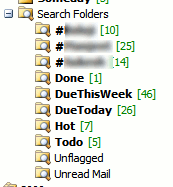 I use Orange flag for things to do. Blue for delegated stuff. Red for hot items - whether it is actionable or delegated. When I need to process a message, if it takes less than 2 minutes, I process it right-away. If it takes more than an hour, I mark it for action by clicking on Flag.ActSoon. It puts an Orange flag and Due date as 2 hours from now. Similarly, Flag.FupSoon puts a Blue flag to indicate it is a to be followed up item. Flag.Def5Days makes due date 5 days from now.
I use Orange flag for things to do. Blue for delegated stuff. Red for hot items - whether it is actionable or delegated. When I need to process a message, if it takes less than 2 minutes, I process it right-away. If it takes more than an hour, I mark it for action by clicking on Flag.ActSoon. It puts an Orange flag and Due date as 2 hours from now. Similarly, Flag.FupSoon puts a Blue flag to indicate it is a to be followed up item. Flag.Def5Days makes due date 5 days from now.
I generally keep all my work-in-progress mails in one folder. Whether it is a sent mail or a received one. Now, it is easy to make Outlook Search folders that show how many are to be done, how many are to be followed up etc. Also, for these, I right click and show total items in the folder rather than unread items. As you can see, I get a quick peek into what is due today, this week, hot, my actions etc. The ones prefixed with # are the things I need to follow up with different people.
project_management