Leo + Sphinx = painless documentation
Writing documentation, be it for your user manual or for design, is a black and white task. Either you love it or you hate it!
If you love it, chances are that you prefer coding it in a distraction free environment with simple markup, rather than using Word processing tools. Here is how you can do it very easily.
Teaser -> This is the sample output!
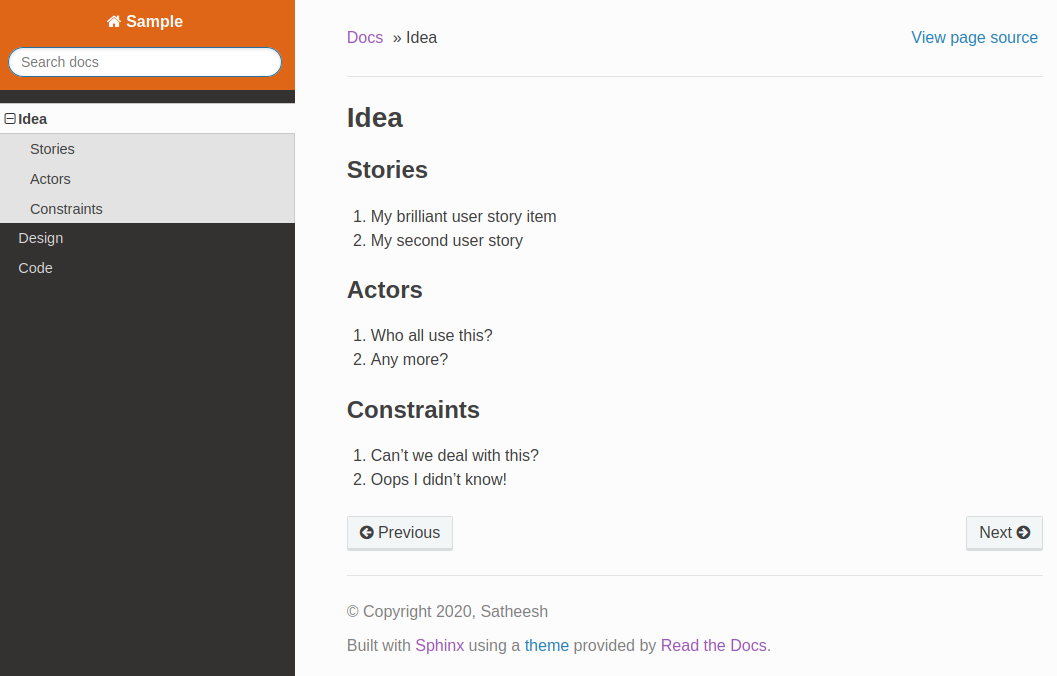
Often, you might end up using markdown. While that is quite easy and convenient for single page documents and blogs, it is a bit limiting when you want to make multipage documentation.
Tools
Sphinx is an excellent tool to generate well structured documentation. Nice themes, search, syntax highlighting etc are all there.
reStructuredText, aka rst, is a reasonably simple format that has enough things over and above markdown for very strong formatting.
So what is the problem? Structure. If you are writing a longish document, you will need an outline view to see where what content is and how to reorder these. Either in markdown or in rst, this is not very naturally evident. That is a side effect of headers being done in simple markup characters.
Enter leo outliner. It is an IDE, PIM, outliner, literate programming tool etc.
Essentially, something that helps you map your brain. It in fact comes with a great module for rst, aptly
called rst3.
Setup
- Install
python3andpip - Install Sphinx with
pip install -U Sphinx - I love the readthedocs.org theme, so get that as well with
pip install -U sphinx_rtd_theme. There are many other themes available, feel free to choose what works for you. - Installing leo involves little more work. Jump to installation docs
- Ensure
makecommand is available
Starting a project
Best starter tutorials I found about Sphinx is from Audrey Tavares. She has nice videos also you can see.
My two line quick start is below.
mkdir my-sample-doc sphinx-quicstart my-sample-doc cd my-sample-doc
Configuration
Let us see the conf.py. Edit the lines that match.
source_suffix = '.txt' html_theme = 'sphinx_rtd_theme' # this theme has some customization options. # let us use one to make background orange instead of blue. html_theme_options = { 'style_nav_header_background': '#de6616', }
Writing Content
Let us create a leo outliner. Reading the leo tutorial on how to edit and navigate is going to be useful.
- Download sample outline - leo_rst_sphinx.leo I created.
- Put it into the project folder you created in the quickstart step before.
- Open it in leo. This is how it should look.
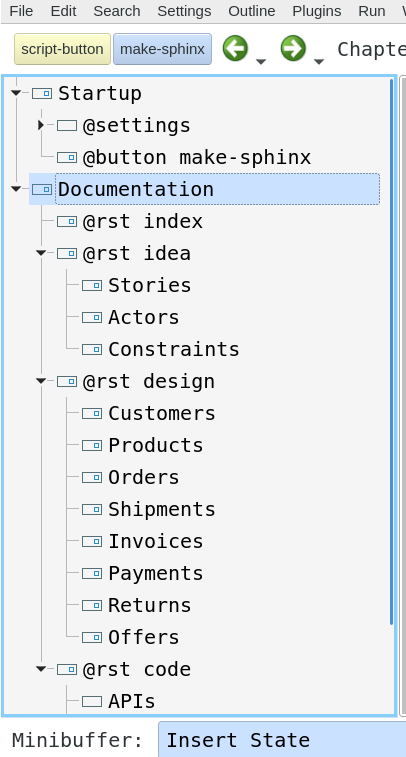
Just keep editing it. Note that whenever you add a new @rst node, you have to add it under the
toctree in index also, so that it can come up in the sidebar.
Leo takes out the pain of visualizing structure - it also can do a whole lot more things, but I am not getting into that now.
Generating doc
Couldn't be easier. Just focus on the Documentation node and click on the make-sphinx button. After that, go to _build/html/ folder and open index.html. You will see what was there in teaser screenshot.
If you want to generate additional formats, see the documentation for Sphinx. You
can call make with different targets to generate those.